Network Interface
Interface for viewing and managing captured packet data
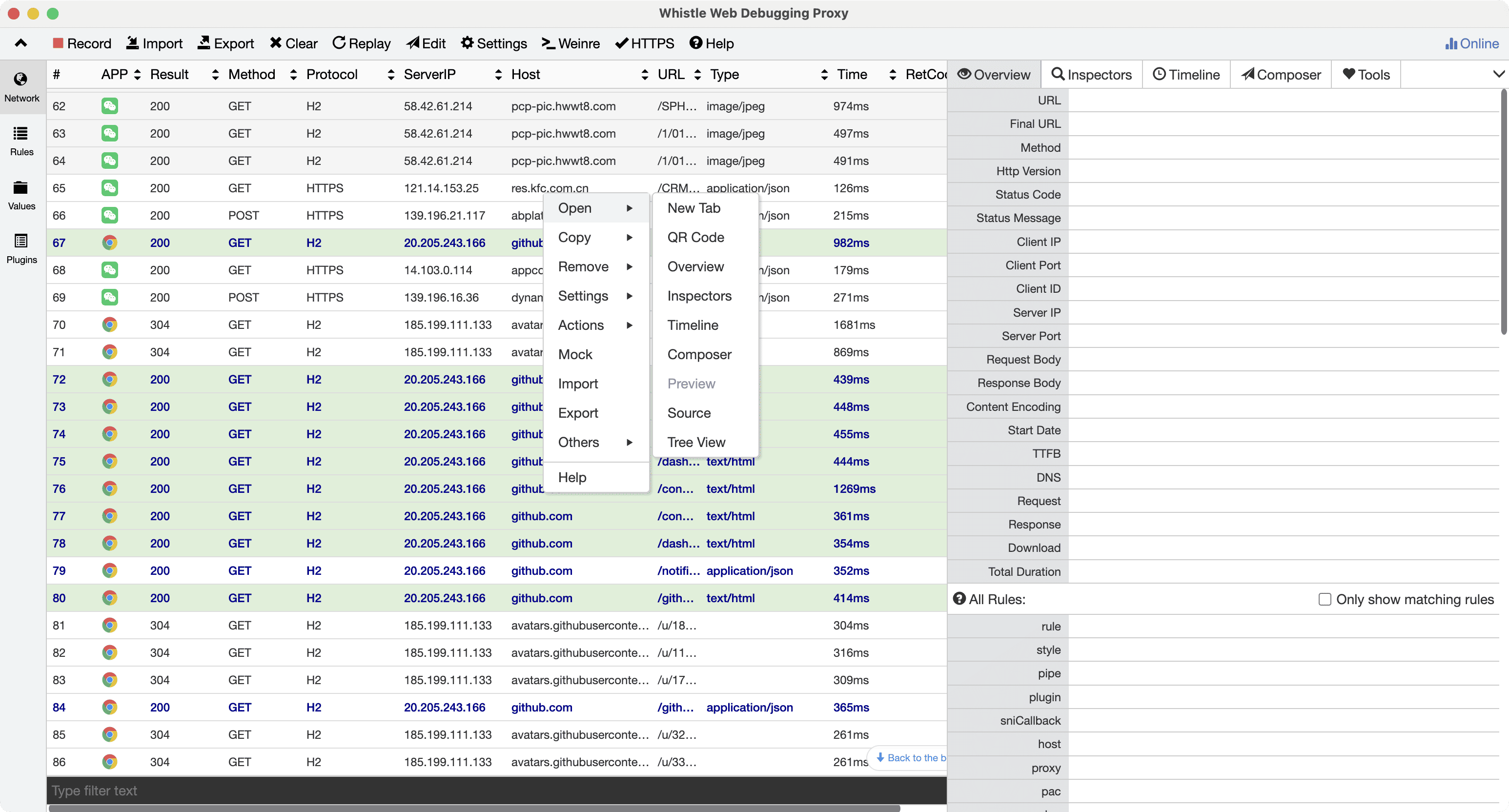
Bottom Search Box
The search box supports various advanced filtering methods, allowing you to quickly locate specific types of requests by prefix:
| Prefix | Filter Target | Example |
|---|---|---|
No Prefix | Request URL | example.com/api /abc=123/i |
m:pattern | Request Method | m:pos m:/get|post/i |
h:pattern | Request/Response Header Raw Text | h:image/ h:/cookie:\s*test=123/i |
H:pattern | Request Header Host Field | H:example.com H:/test/i |
b:pattern | Request/response body original content | b:"error":true b:/\d{3}/ |
i:pattern | Client IP or server IP | i:11.2 i:/^11\.2/ |
s:pattern | Response status code | s:404 s:/5\d{2}/ |
t:pattern | Response header Content-Type | t:json t:/html|xml/i |
mark:pattern | Request URL manually marked in the right-click menu | mark:example.com mark:/\d{5}/ |
app:pattern | Filter by app name | app:wechat app:chrome |
fc:pattern | Request URL issued by Composer | fc:/test/ fc:www.test.com |
e:pattern | Errored request URL | e:timeout e:/abort/i |
style:pattern | style Operation content | style:italic style:/ita/i |
pattern is a keyword or regular expression. Use "AND" to search for multiple conditions:
b:/"success":false/ m:POST s:200 H:api.example.comSettings
Exclude Filter and Include Filter allow for refined filtering of captured data not displayed in the Network view. Multiple condition combinations are supported:
| Filter Type | Function | |
|---|---|---|
| Include Filter | Only retain requests that meet the conditions (equivalent to a whitelist) | |
| Exclude Filter | Exclude requests that meet the conditions (equivalent to a blacklist) |
- Conditions within a single input box
- Separation method: Use spaces or newlines to separate multiple conditions
- Logical relationship: Conditions are ORed
Example:
example.com api.test.com→ Matches requests from example.com or api.test.com - Conditions between multiple input boxes
- Logical relationship: Conditions are ANDed
- Example:
- Include Filter input:
m:GET - Exclude Filter input:
h:/cookie:[^\r\n]*test=123/ - Result: Only GET requests are retained, and requests containing
test=123in the request header cookie are excluded
- Include Filter input:
Supported filter conditions:
| Syntax | Effect | Example |
|---|---|---|
no prefix | Matches requests whose request URL contains this keyword | .example.com |
m:pattern | Matches request method | m:POST (matches POST requests) |
h:pattern | Matches original request header | h:/cookie:[^\r\n]*test=123/ (matches cookies) |
H:pattern | Matches request header Host field | H:example.com H:/test/i |
i:pattern | Matches client IP | i:11.2 i:/^11\.2/ |
Different from the search box at the bottom of the Network list:
| Function | Network search box | Filter in Settings |
|---|---|---|
| Match range | All data in the request and response stages | Matches only the request phase (does not include response data) |
| Effective Time | Filters displayed and future requests in real time | Effective only for new future requests |
| Affects Historical Data | Can filter existing packet capture records | Does not affect displayed requests |
Other Options:
| Item Name | Function Description |
|---|---|
| Network Columns | Customize the columns displayed in the packet capture list (such as status code, method, size, etc.) |
| Maximum Rows | Set the maximum number of packets displayed simultaneously (to prevent memory overflow) |
| Viewing only your computer's requests | Displays only requests sent by the local computer (filters requests from other devices/remote requests) |
| View All in new window | Click "View All" to open the full content in a new window (suitable for viewing large response bodies) |
| Show Tree View | Displays requests in a tree structure (grouped by domain name/path) |
Details Panel
- Overview: Basic information about matching rules and requests
- Inspectors: Detailed information about request/response headers and content
- Timeline: Request performance information
- Composer: Composer interface
- Tools: Various tools
- Console: Displays remote console logs. For details, see Console
- Server: Displays exceptions that occur during Whistle execution
- Toolbox: Common tools and methods
Other Menus
- Replay: Replays the selected capture data
- Edit: Populates the capture data in the Composer window on the right
- Arrow button in the upper right corner: Switches to top-down panel mode, suitable for portrait-oriented monitors
Debugging WebSocket/TCP
After selecting a WebSocket/TCP request, you can use the Inspectors/Frames panel to debug the request/response data:
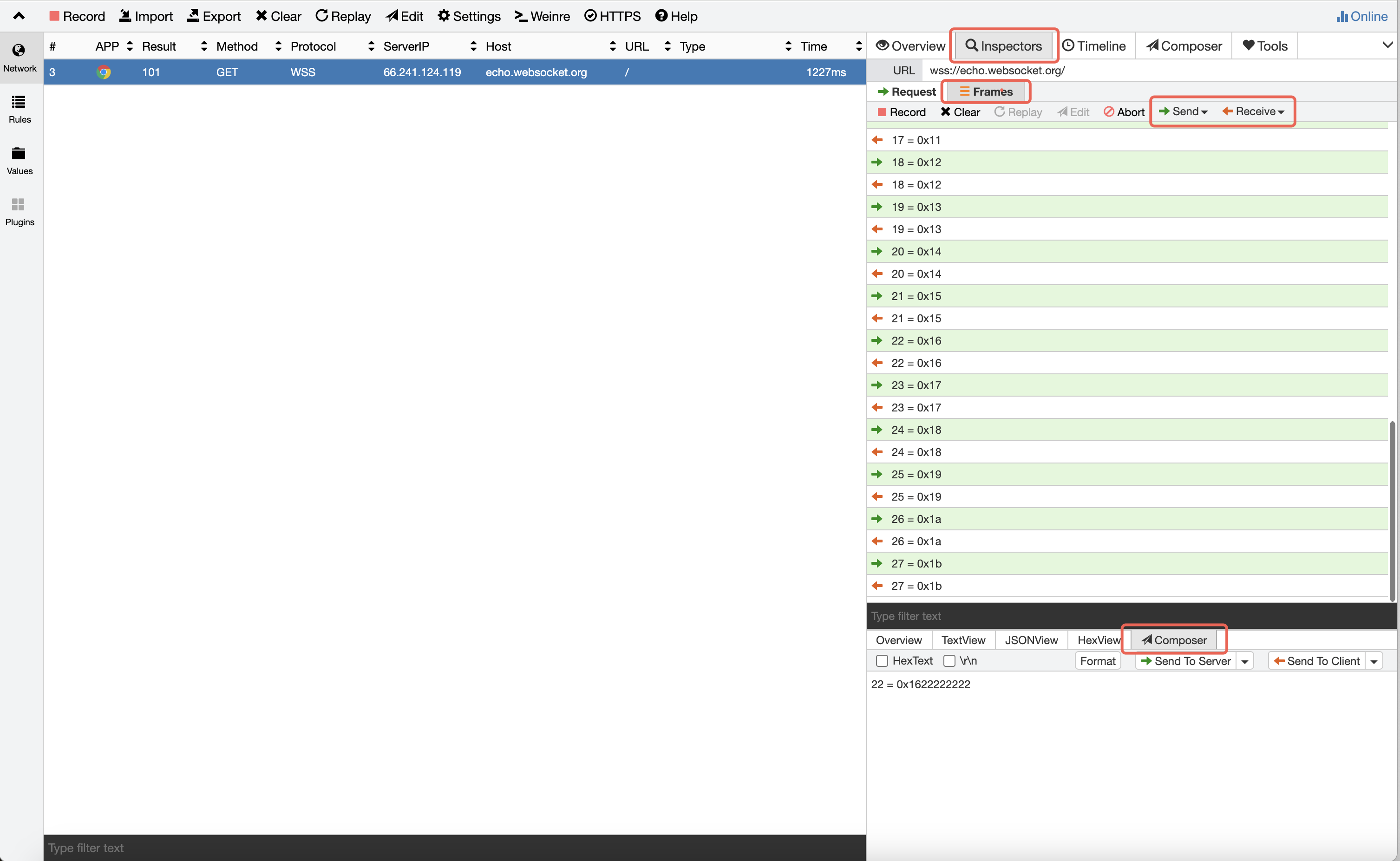
Supported:
- Use the
Send/Receive,Pause, andIgnorebuttons in the top menu to start, pause, or ignore WebSocket/TCP data transmission. - Use Composer in the bottom details panel to send custom data to the client or server.
If you need to ignore or pause the connection immediately after it's established, you can use the following rules:
www.example.com/path enable://ignoreReceive
www.example.com/path enable://ignoreSend
www.example.com/path enable://pauseReceive
www.example.com/path enable://pauseSendOther debugging methods:
- Using rules: frameScript
- Using plugins: Plugin Development